No products in the cart.
How to Schedule Messages Ahead of Time in iOS 18. iOS 18 is shaping up to bring exciting new features, and one of the most anticipated is the ability to schedule text messages directly from the Messages app. Apple fans have long waited for this, eliminating the need for complex workarounds like using Shortcuts. With the “Send Later” feature, Apple finally gives users a seamless way to send messages at a later time, and the process is straightforward.
Let’s dive into how you can easily schedule messages in iOS 18, explore its potential, and why this feature matters for staying connected and organized.
The Simplicity of “Send Later”
For years, scheduling a message on iOS required using apps like Shortcuts, which wasn’t always user-friendly. Now, with the arrival of iOS 18, you can schedule messages right from the Messages app with just a few taps. This feature will allow us to send reminders, birthday wishes, or important updates without needing to send them in real-time. Imagine the convenience of scheduling your messages to hit at the perfect moment, whether it’s an early morning birthday greeting or a friendly reminder sent while you’re in a meeting.
“This is a feature we’ve wanted for so long. Apple just made life easier!” — One enthusiastic tweet exclaimed after the iOS 18 developer beta went live.
How to Schedule a Message in iOS 18
First, you’ll need to install iOS 18. The update is available as a developer beta right now, but for most users, it’ll officially launch later this year. Once you have iOS 18 running on your iPhone, here’s how you can schedule a message:
- Open the Messages app: Navigate to an existing conversation or start a new one by tapping the new message icon in the top-right corner.
- Compose your message: Type out your message, but don’t press the send button just yet!
- Tap the “+” icon: Located to the left of the text box, this icon will open up additional message options.
- Select “More”: After tapping the “+” icon, scroll down and tap “More,” then choose “Send Later.”
- Set the time: You’ll see a clock icon appear above your text box, indicating the scheduled time. If you need to adjust the time, just click on it and make the necessary changes.
- Confirm the message: Once you’ve set the time, your message will automatically be sent at the scheduled time.
You’ll be able to schedule messages up to two weeks in advance, at least in the current iOS 18 beta. While we hope this limitation changes, it’s still a game-changer for anyone who has busy days or irregular work hours.
Note: If you’re running an iPhone that supports iOS 17, you’ll also be able to access this feature when iOS 18 officially rolls out, including models as old as the iPhone X and the second-generation iPhone SE.
Why This Feature Matters
The ability to schedule messages is not just a convenient tool for personal use; it’s also crucial for productivity and business communication. Picture this: You work across different time zones and need to send a client an update when they’re online. Or you’re someone who likes to stay organized by scheduling reminders and important messages well in advance. In both cases, “Send Later” comes to the rescue.
A recent study shows that delayed message responses can lead to miscommunication and even frustration in both personal and professional settings. Now, you can avoid such pitfalls by planning without interrupting your current tasks.
As technology advances, many of us are juggling more responsibilities. We need tools that keep up with our pace and help us manage time more effectively. With “Send Later,” iOS 18 delivers on this front, making communication smoother and more thoughtful.
Comparison Table: iOS 18 “Send Later” vs Previous Workarounds
| Feature | iOS 18 “Send Later” | Previous Shortcuts Workaround |
|---|---|---|
| Ease of Use | Direct in Messages | Requires app configuration |
| Maximum Scheduling Time | 2 weeks (for now) | Unlimited |
| Supported Devices | iPhone X and later | All iOS devices |
| Integration with Messaging Apps | Native in Messages | Partial integration only |
Benefits of Scheduled Messages
- Never Miss an Important Moment: Schedule birthday messages, reminders, or updates without the stress of remembering to send them later.
- Stay Productive: Set reminders or important notes during off-hours without disturbing your schedule.
- Better Time Management: Manage different time zones by sending messages at the perfect time.
According to tech expert Rachel Thompson, “Scheduled messaging has been a top request for Apple users for years. With iOS 18, Apple shows it’s listening, and the feature delivers on all fronts.”
We’ll also be able to integrate this feature across all iPhones that can handle iOS 18, which means no need for extra apps or complicated workarounds. Everything happens right in the Messages app, making it a smooth and intuitive process for anyone.
The “Send Later” feature in iOS 18 is a welcome addition for iPhone users, providing an intuitive, seamless way to schedule messages. Whether you’re trying to stay productive, send reminders, or maintain better communication across different time zones, this feature will undoubtedly make your life easier. Keep an eye out for iOS 18 when it drops, and start scheduling your messages with ease!
0
Shares
Picabo Street
Entrepreneur and SEO manager with a knack for internet marketing. I blog about digital strategies, business growth, and navigating the online landscape. Let’s thrive in the digital age!
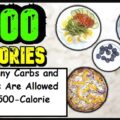









Leave a Reply